How to create system restore point and restore back your operating system in Microsoft's Windows XP
By Arpit On Monday, December 18, 2006 At 12:15 AM
If you want to make any change in windows XP program files or system files like registry, it is advisable to create a system restore point before doing any such task.
Note: This Utility is only for Microsoft Window's XP
To create a system restore point for your windows XP operating system follow these steps..
Step 1. First check out whether system restore option in turn on or not in your computer. To check this, right click on My Computer icon and click properties option. This will open the System Properties box. Now click System Restore tab and make sure that ‘Turn off system restore on all drives’ option is unchecked. Now click ok and close this box.
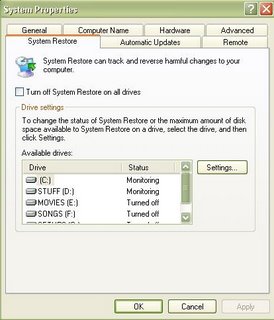
Step 2. Now open start menu and go to
All Programs > Accessories > System tools > System restore.
This opens the system restore tool.
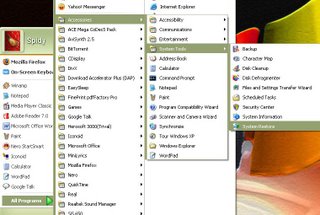
Now check the box Create a restore point and then click next.
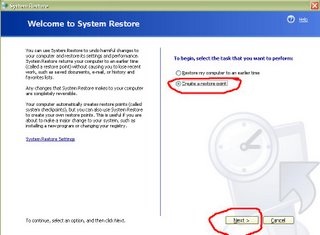
Step 3. Now type the name of system restore point (whatever you want), and click create.
This creates your system restore point.
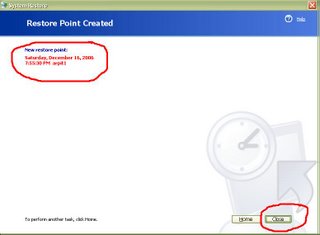
Now close this box.
To restore back your operating system to any restore point follow these steps.
Step 1. Open start menu and go to
All Programs > Accessories > System tools > System restore.
This opens the system restore tool.
Now check the box Restore my computer to an earlier time and click next
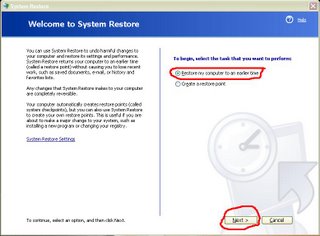
Step 2. In the next open screen of System Restore tool, you will see the calendar in which certain dates are shown in bold letter. These bold letter dates are the dates when a system restore point is available. It means you can restore your Operating System back to those dates. Click the date to which you want to restore the system.
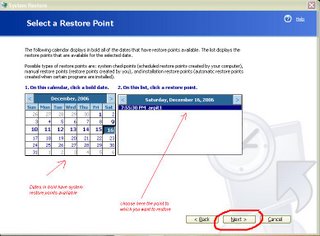
Step 3. When you click on the date you can see in the right hand box (box next to calendar) that list of some system points is shown. Choose the system point to which you want to restore your operating system and then click next .
Step 4. Now you are asked for the confirmation. Click Next.
Your system will now get restored to the time and date you have chosen. This will restart you computer.
Some points regarding System Restore.
1. For System restore process, you should be logged into an administrator account.
2. Restoring your computer does not affect or change your personal data files.
3. An automatic system restore point is created on your computer everyday by Windows XP. (If system restore feature is turned on)
What Microsoft’s Windows XP Help and Support says about System restore
“System Restore is a component of Windows XP Professional that you can use to restore your computer to a previous state, if a problem occurs, without losing your personal data files (such as Microsoft Word documents, browsing history, drawings, favorites, or e-mail). System Restore monitors changes to the system and some application files, and it automatically creates easily identified restore points. These restore points allow you to revert the system to a previous time. They are created daily and at the time of significant system events (such as when an application or driver is installed). You can also create and name your own restore points at any time. “
Labels: Windows




















in my pc restore point callender doesn't works dates remain same when you want to restore the pc. any solution to mak callender get worked .
HI arpit
thanks for leaving comment. I maintain a seperate tech blog:
http://weblogs.com.pk/kadnan
The blog you visit is actually the other side of mine :)
@Atul. have you checked that whether system restore is turn on or turn off?
The only reason for your problem can be that system restore is turn off.
ya i have checked system restore option is on but when i visit callander sction to choos date for restoring my pc it never works and if you restoring on 13 sep 1:19 am thn messege show restore pc in for 13 sep 1:16 alway ,i have only 3 minute back restore option .
very nice article..
by the way...i've favourited you at technorati.
username:cybersix
http://tweak-everything.blogspot.com